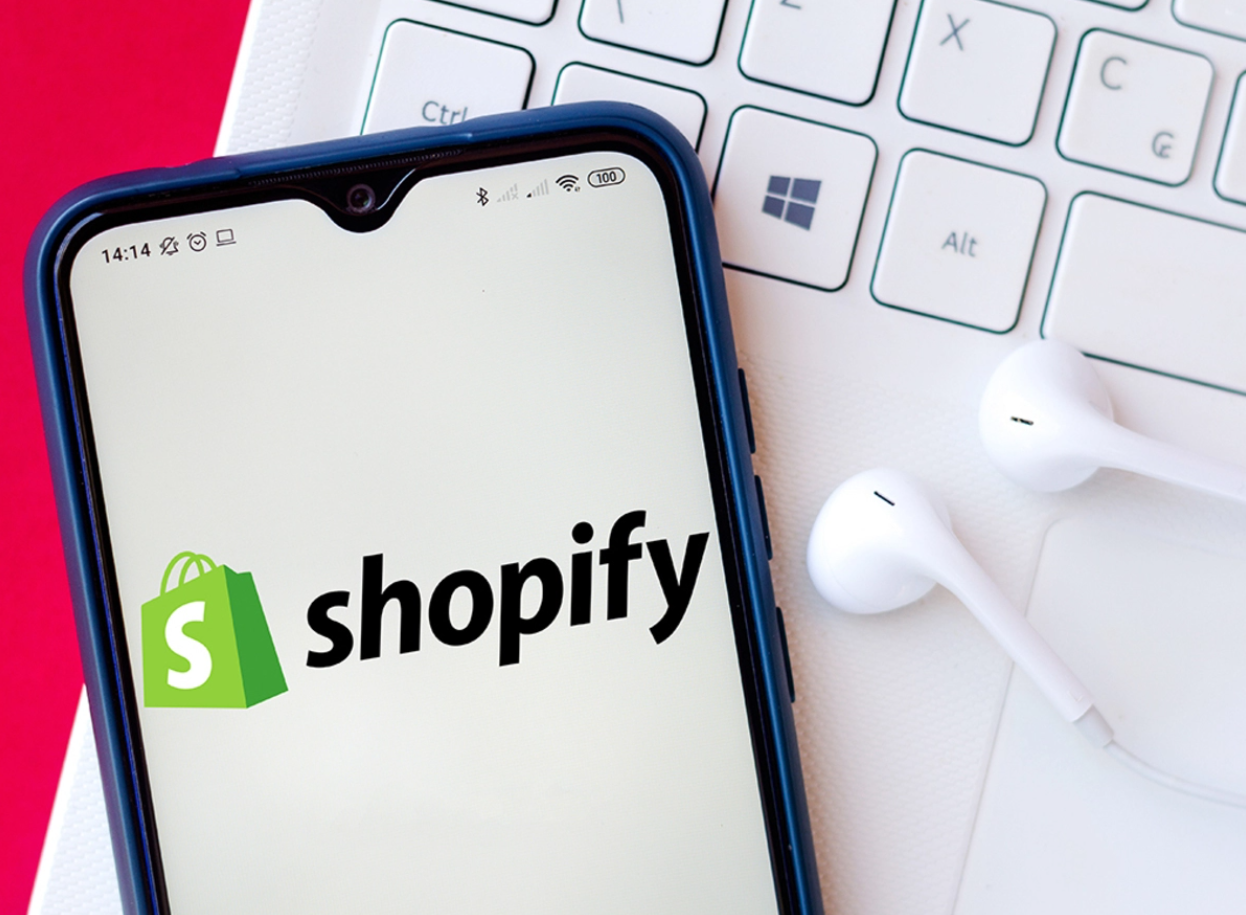Shopify Websites | 14 April, 2022
How to develop ecommerce websites with shopify?
Shopify is the framework for several online businesses. One of the essential features of this platform is that it allows small and large companies to grow their websites. Companies can also use the platform to communicate with their target audience in various ways. This article will look at how to use Shopify for eCommerce website development.
A Step-by-Step Guide on how to use Shopify for eCommerce website development
So, if you’ve decided to use a Shopify website development company for creating an eCommerce website, we can assure you that you’ve made the right decision. Now let’s take a look at the step-by-step guidance on creating an eCommerce website using Shopify.
1. Create an account
To create an eCommerce website using the Shopify website development company,
- The first step is to create an account on Shopify.
- Then, you need to go to their website and click the Get Started button.
- Next, fill in your email address, a secure password, and your business name. Keep in mind that your website must have an exclusive name.
- If you enter a common domain name, Shopify will not let you purchase a domain.
- Next, Shopify will prompt you to submit your seller characteristics (selling product amount, previous selling history, etc.).
- When you’ve finished filling out the form, click the Enter My Store button.
- Following that, you’ll be asked to give personal information such as your name, address, phone number, etc.
- Shopify will next set up your currency and tax rates for you.
2. Add your product
If you’ve ever worked with an eCommerce website development company, you’re aware that your product is your store’s lifeblood. It simply won’t work without it. You will be directly brought to your new web page’s admin display after joining up on Shopify. This is the time to personalise your webpage.
- Begin by displaying photos to your customers.
- When working on Shopify website development, it provides comprehensive step-by-step guidance on the backend to help you complete the setup quickly.
- Next, do you see the Add a Product button? Select it by clicking on it.
- Next, the page that appears looks exceptionally similar to the WordPress dashboard.
- You will be prompted to provide product information (title, vendor, pricing, description, etc.). Just remember to hit the Save button when you’re finished.
3. Customise the look and feel of your Shopify website
It’s simple here. You’ve completed the foundation of your Shopify website. All you have to do now is decorate your store according to your preferences and requirements. Bring out your inner artist and click to return to the main dashboard. You can change the colours of your website’s interface, your logo, your store’s theme, product categorization, and so on.
This section demands more technical knowledge, but don’t worry; even the world’s top eCommerce designers have to deal with it. What is the solution? If you lack technical knowledge, you can take help from leading Web and App development professionals.
4. Configuration of the domain
Now that your website is looking the way you want it to, it’s time to focus on another crucial part of your online store. Choose a domain, and your website will go live shortly. Go to your dashboard and select Add a Domain from the drop-down menu. You choose to transfer an existing domain or register a new one. Choose a domain you like and follow the steps to buy it. You’ll also have to select your Shopify payment method here.
You can buy a domain or add one from another store to your Shopify store from the development page. If you opt to upload an existing domain name, don’t forget to update your DNS records. After the domain has been activated, you can go to the domain and check your Shopify website.
5. Checklist for a Shopify Store
Check and cross these items off your checklist on Shopify’s main page.
- Information: Check the Settings section to see if all of your necessary information is entered. This includes billing information as well as legal information.
- Information about taxes: Toggle the Charge Taxes box in the Variants section so that you can keep track of your finances.
- Technicalities of shipping: Select a product for which additional shipping and postage expenses must be added to the total price, then click Requires Shipping. Make your requirements more specific: you can pick between weight-based and distance-based shipping criteria.
- Take a look at everything: It’s time to test your Shopify website’s ordering system! Give it a shot because you don’t want to be caught off guard when your real customers begin to click. Go to Admin, then Settings, and finally Payment Settings. Deactivate the account and check using a credit card. You may also use Bonus Gateway to experience how a real customer would react to ordering a product from your Shopify website.
6. Activation of the payment processor
Kudos! You’re nearly there! Click Payments in the dashboard settings. This area includes a variety of payment choices, such as Authorize.net, Stripe, and others. Shopify website development company also has a payment processor. It may be turned on by following a few simple procedures. This will allow you to accept payments directly into your account.
If you disregard the importance of payment gateways, you will not be able to run a successful eCommerce site, even if you hire a Shopify website development company. There are certain things to consider when choosing a payment gateway.
- Choose a gateway that accepts the most different types of cards. It should also accept various payment methods, such as PayPal, Stripe, and others.
- Payment gateways charge a transaction fee each time a customer purchases on your website. So go for the cheapest payment gateway.
Now, select the Launch Website option from the drop-down menu. Yes! Your online store is now operational. Your Shopify website is now up and running.
Let’s start your online journey
Was this information helpful? It’s about time to start working on your online shop. The best way to go is to hire Shopify developers from Digital Glyphs who can make the most of all of the capabilities. Get in touch with us today to begin your adventure!